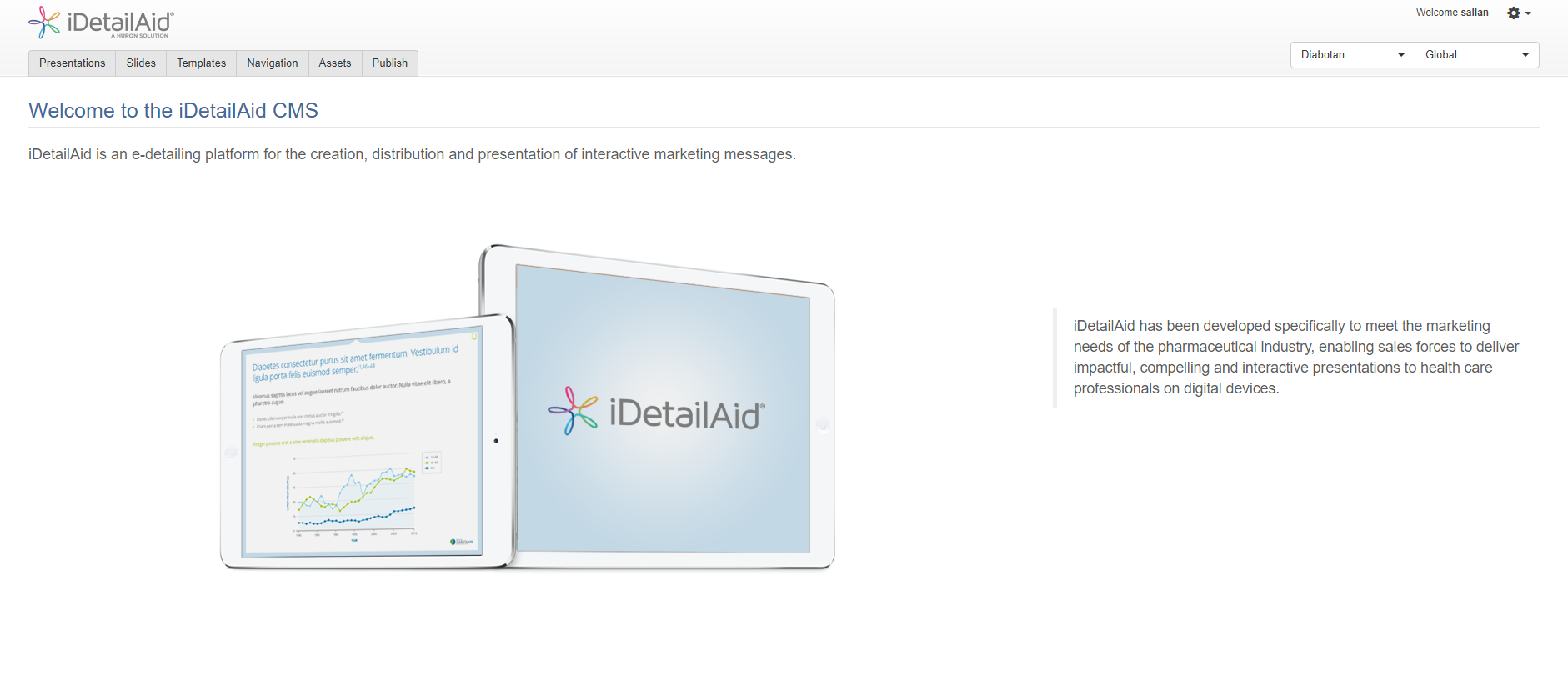iDetailAid Quick Start Guide¶
System Requirements¶
iDetailAid has been optimised for and utilises the WebKit layout engine component for rendering web pages. This is by design and is to ensure an accurate 'iPad' preview within the CMS to ensure the correct display of content on an Apple iPad device.
We therefore recommend that content creators use the following browsers:
- Google's Chrome web browser
- Apple's Safari web browser
Please note other browsers are not supported and you will experience issues and problems with content layout.
Activating your Account¶
New users to the system will receive an auto generated email invitation containing an activation link which is valid for typically 3 days. An expiration time can be defined by the user who sends out the invite.
Upon receiving this email, click the included link in order to set your own password and log in to the system.
If in any case the link does expire, please contact your administrator to resend your activation link.
Logging in to iDetailAid¶
In order to log in to iDetailAid, visit http://[customer_name].idetailaid.co.uk (where customer_name represents the instance of iDetailAid for your organisation or customer).
On the log in screen, enter your username and password and click "Sign In"
Logging In
If you have forgotten your password, simply click the Forgot your password link on the login page and follow the instructions to reset it.
iDetailAid User Roles¶
Within iDetailAid you can assign roles to users. These roles are defined as:
- Viewer - has the ability to preview content only
- Editor - can preview and edit slides and presentations
- Publisher - has the same permissions as an Editor, but can also publish content
- Admin - has the same permissions as Publisher, but can also administer users for that product and territory
- Content Admin - has the same permission as Publisher, but can create templates
- Product Admin - has Admin access to all territories currently in a product and will have Admin access to any territories added to that product in the future
Each of these roles can be assigned in the context of a product and territory combination. For example, a user may be a Viewer of Product A for France, but an Admin for Spain.
Getting around iDetailAid¶
When you login to iDetailAid you will be directed to the Welcome Page. This page provides a brief introduction to the iDetailAid platform.
Welcome Page
Main Navigation¶
From here you can navigate to the following areas (dependant on your user permissions you may or may not be able to see some of the sections listed below):
- Presentations - shows a list of all presentations available for the product/region you are in
- Slides - shows a list of all slides available for the product/region you are in
- Navigation - shows a list of all global navigation elements for the product/region you are in
- Assets - shows a list of all assets available for the product/region you are in
- Publish - shows a list of all presentations and their publish status
- Templates - shows a list of all templates available for the product/region you are in
There is also a visual indication at the top of the screen showing the Product and Region that you are currently logged in to. Again, dependant on your user permissions, you may or may not be able to change these.
Logging out of iDetailAid¶
To sign out of iDetailAid a user must select the cog ( ) icon in the top right hand corner of the screen. This is part of the main navigation component within iDetailAid and is available from any section within the system.
) icon in the top right hand corner of the screen. This is part of the main navigation component within iDetailAid and is available from any section within the system.
Scroll to and select 'Sign out' from the options presented.
A further pop up window is then displayed asking the user to confirm if they are sure they want to sign out (Cancel/OK).
- Selecting 'OK' takes the user back to the login page.
- Selecting 'Cancel' dismisses the pop up from the screen.
- Alternatively the user can dismiss the pop up by closing it using the (x) button in the right hand corner.
Logging Out